As enrollments in courses increase, more faculty are using Blackboard Groups as a
way to encourage interaction and assist with assessment. Some of the top tools in
Groups are: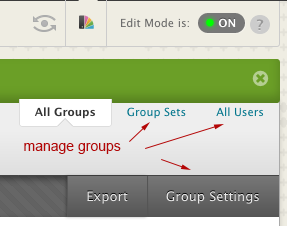
- Group Sets: Instead of creating a single group, you can create as many groups as you want and designate how many students go into each group. You can allow students to self-enroll into groups (often used for special topics or events) or randomly assign students. Management is easier because you can deal with the entire set of groups instead of individual groups.
- Group Discussions: Group Discussions are visible only to members of the group and course instructors. You can copy group discussions; however this can be tricky. You must copy them properly (create a parent discussion with no members, then copy to each group).
a. Discussion Tree View: You can click on a discussion board; then in the upper right, click “Tree View” to see a list of all of the “Threads” within the discussion. For example, each student who created a thread will be listed but not the actual content of the discussion. Click the “+” sign to expand.
b. Discussion Needs Grading: You can decide how many posts a student needs to make before they are added to the “Needs Grading” menu. We even know of some faculty who download this column from the grade center and change the needs grading text to a check-mark.
c. Grade Discussions: When grading discussions, you can see all of the posts for each student. Blackboard shows you the number of posts for each student in a sort of spreadsheet; then you click on the user and view the actual posts.
- Group Settings: There is an option that is almost hidden when you are in the Groups area. It’s called Group Settings. This setting allows students to create and edit their own groups. You may want to disable?
- Smart Views: You can create Grade Center “smart views” which allow you to view only the work of one group instead of the entire class. There are ways to create a link to each group on your regular course menu or use the “Filter” tool in Grade Center.
This video from Blackboard covers many of these Group tools, https://www.youtube.com/watch?v=tzt2HTlr68c. Please contact ITS Faculty Support at [email protected] or 619.594.3485 for further assistance.